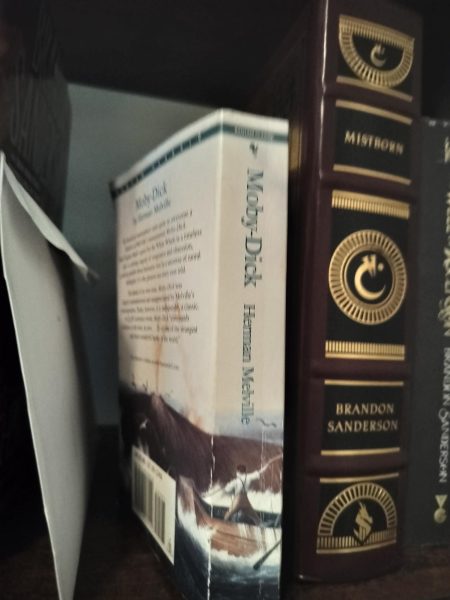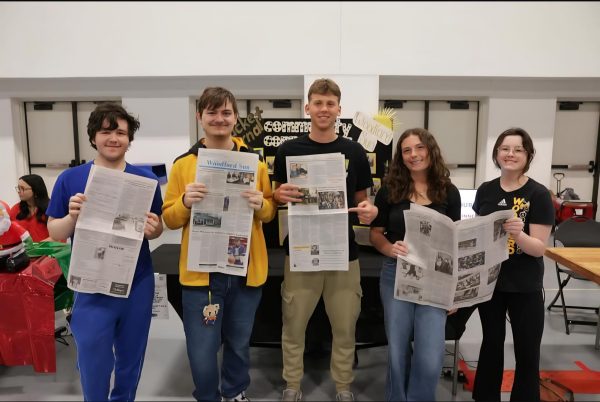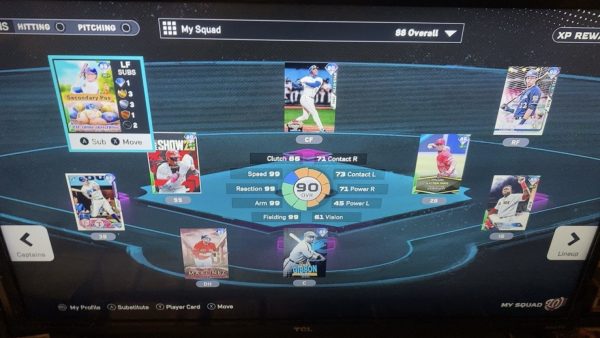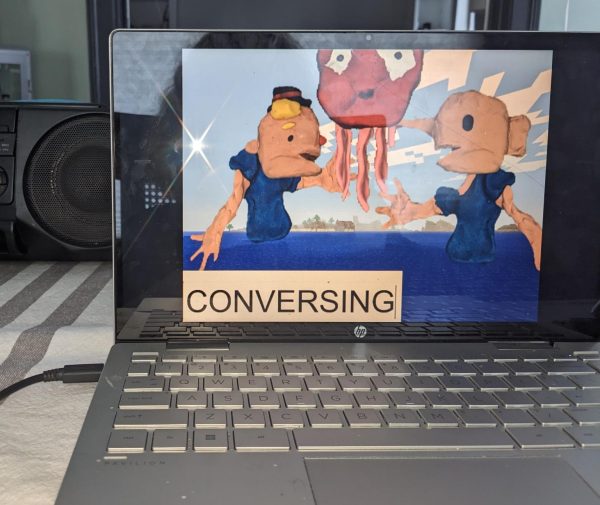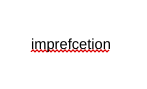The Basics of Photoshop – Lightroom CC
Photos edited by Hillary Ocampo using Lightroom CC
For the intro of The Basics of Photoshop series, Adobe Lightroom CC is a pretty straightforward and easy program to learn for professionals and beginners alike. Adobe Lightroom CC can change and fix lighting issues and allows you to experiment with colors. It even has a free mobile app with purchasable extras, which is great if you just want to quickly enhance a photo. In Lightroom, in the Light section, there are six different aspects that are fairly basic- Exposure, Contrast, Highlights, Shadows, Whites, and Blacks.
This program can help make very big differences, with just a few clicks. This is a comparison of a photo straight off the camera vs. edited. (Weasley Ocampo, A Good Boy- if you will.)


- Exposure- The amount of light that reaches your camera, which is very important to how bright or dark the photos turn out. I used this to make the background of the lights darker and the lights more vivid.


- Contrast- Contrast darkens the darker mid-tones and lightens the lighter mid-tones. In this image, I brought the contrast up +60. (Parker Robinson, 9)


- Highlights and Shadows- Where you can adjust the bright and dark areas of a photo, making them darker or lighter. In this photo, I turned both down to -80, which brought out the shadows and made the highlights less bright. (Katherine Kelly, 10)


- Whites and Blacks- Very similar to Highlights and Shadows, setting black and white points in the image. This can make the dark points darker, and the light points lighter. I used this in an image of a tree, which by turning the blacks down, made the sky a more blue tone, darkened the shadows and makes the leaves a more even color.



Hillary Ocampo is a junior at Woodford County High School; this is her third year with The Jacket Journal and she plans to continue reporting throughout...